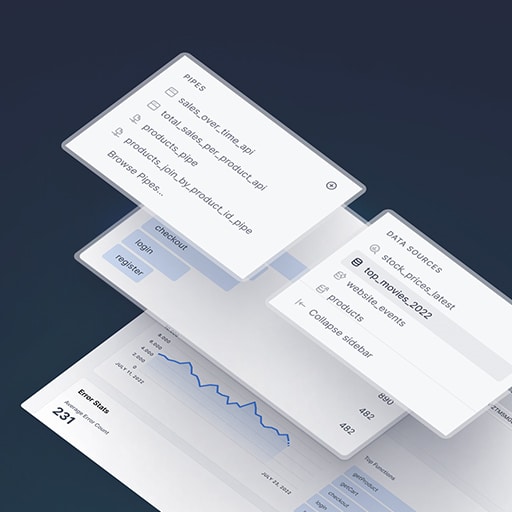To build a real-time dashboard with Node.js and React, you will need to follow these steps:
1. Set up a Node.js project: Start by creating a new directory for your project and initialize it as a Node.js project using npm or yarn. This will create a package.json file that will track your project’s dependencies.
2. Install necessary dependencies: Install the required dependencies for your project. You will need Express.js for the server-side code and Socket.io for real-time communication. You can install these dependencies using npm or yarn.
3. Set up the server: Create a new file called server.js and import the necessary dependencies. Set up an Express.js server and configure it to serve static files from a public directory. Also, set up a Socket.io instance and listen for connections.
4. Set up the client: Create a new directory called client and navigate to it. Initialize a new React project using create-react-app or any other method you prefer.
5. Create a dashboard component: Inside the client/src directory, create a new file called Dashboard.js. This component will be responsible for rendering the real-time data on the dashboard.
6. Connect to the server: In the Dashboard component, import the Socket.io client library and connect to the server using the server’s URL.
7. Receive real-time data: Set up event listeners on the client-side to receive real-time data from the server. When data is received, update the state of the Dashboard component accordingly.
8. Render the data: In the render method of the Dashboard component, display the real-time data received from the server.
9. Start the server and client: In the root directory of your project, start the server by running the server.js file using Node.js. In the client directory, start the React development server using npm or yarn.
10. Test the dashboard: Open your web browser and navigate to the URL where the React development server is running. You should see the real-time data being displayed on the dashboard.
By following these steps, you can build a real-time dashboard using Node.js and React. Remember to handle any errors and edge cases that may arise during development.