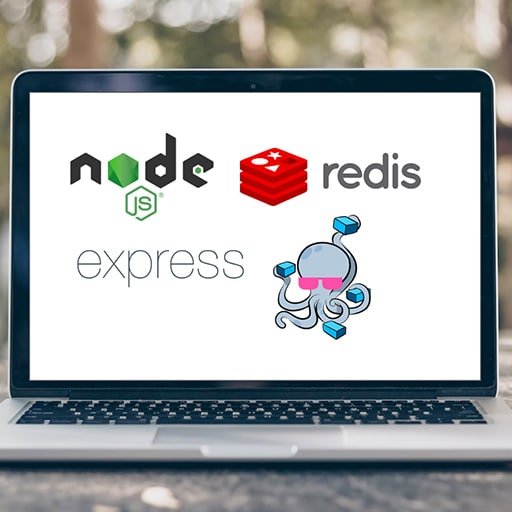
Sure! Here is a step-by-step tutorial on how to dockerize a Redis database:
Step 1: Install Docker
Make sure you have Docker installed on your machine. You can download and install Docker from the official website (https://www.docker.com/get-started).
Step 2: Create a Dockerfile
Create a new file called "Dockerfile" in your project directory. This file will contain the instructions for building your Redis Docker image.
Open the Dockerfile in a text editor and add the following content:
“`
# Use the official Redis image as the base image
FROM redis:latest
# Set the Redis configuration file
COPY redis.conf /usr/local/etc/redis/redis.conf
CMD [ "redis-server", "/usr/local/etc/redis/redis.conf" ]
“`
This Dockerfile uses the official Redis image as the base image and copies a custom Redis configuration file to the appropriate location. The CMD instruction specifies the command to run when the container starts.
Step 3: Create a Redis configuration file
Create a new file called "redis.conf" in your project directory. This file will contain the Redis configuration options.
Open the redis.conf file in a text editor and add the following content:
“`
bind 0.0.0.0
“`
This configuration option allows Redis to accept connections from any IP address.
Step 4: Build the Docker image
Open a terminal or command prompt and navigate to your project directory. Run the following command to build the Docker image:
“`
docker build -t my-redis .
“`
This command builds a Docker image with the tag "my-redis" using the Dockerfile in the current directory.
Step 5: Run the Redis container
Once the Docker image is built, you can run a Redis container using the following command:
“`
docker run -d -p 6379:6379 –name my-redis-container my-redis
“`
This command runs a Redis container in detached mode (-d), maps the container’s port 6379 to the host’s port 6379 (-p), and gives the container a name (–name).
Step 6: Test the Redis container
You can now test the Redis container by connecting to it using a Redis client. For example, you can use the redis-cli command-line tool:
“`
redis-cli -h localhost -p 6379
“`
This command connects to the Redis container running on localhost and port 6379.
That’s it! You have successfully dockerized a Redis database. You can now use this Docker image to easily deploy and manage Redis instances in any environment.