Dockerizing a RabbitMQ Message Broker: Step-by-Step Tutorial
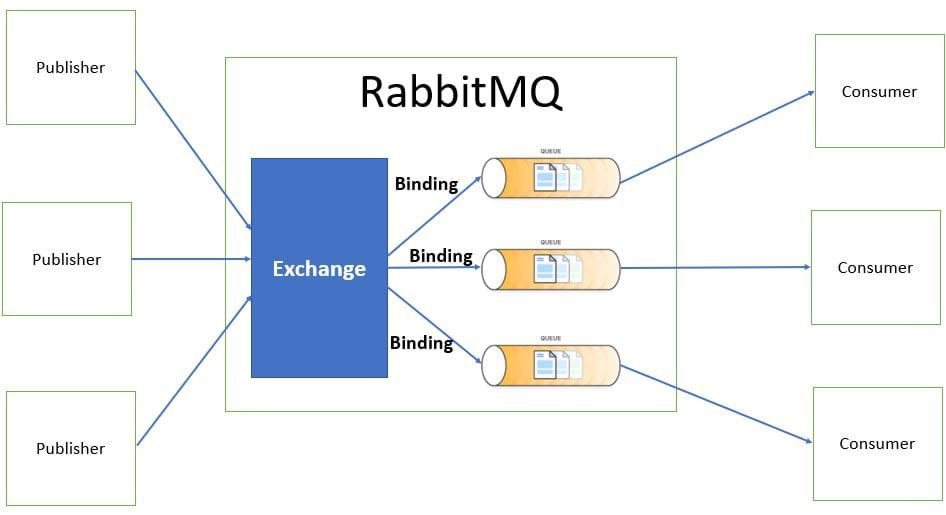
Here is a step-by-step tutorial on how to dockerize a RabbitMQ message broker:
Step 1: Install Docker
– Make sure you have Docker installed on your machine. You can download and install Docker from the official website (https://www.docker.com/get-started).
Step 2: Create a Dockerfile
– Create a new file called “Dockerfile” in your project directory.
– Open the Dockerfile and add the following content:
“`
# Use the official RabbitMQ image as the base image
FROM rabbitmq:3.8.9
# Expose the RabbitMQ management console port
EXPOSE 15672
# Expose the RabbitMQ AMQP port
EXPOSE 5672
“`
Step 3: Build the Docker image
– Open a terminal or command prompt and navigate to your project directory.
– Run the following command to build the Docker image:
“`
docker build -t rabbitmq-broker .
“`
Step 4: Run the Docker container
– After the image is built, you can run a Docker container based on the image.
– Run the following command to start the RabbitMQ container:
“`
docker run -d –name rabbitmq-container -p 15672:15672 -p 5672:5672 rabbitmq-broker
“`
Step 5: Access the RabbitMQ management console
– Open a web browser and navigate to http://localhost:15672.
– You should see the RabbitMQ management console, where you can manage your RabbitMQ instance.
That’s it! You have successfully dockerized a RabbitMQ message broker. You can now use this Docker container to run RabbitMQ in any environment without worrying about dependencies or installation issues.